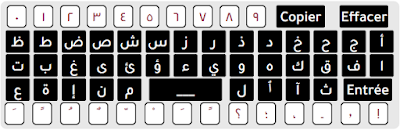
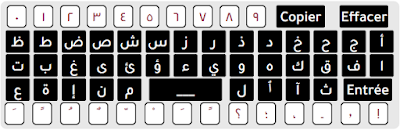
My Keyboard" is a platform that provides various online keyboards for different languages, including Arabic, Russian, Bangla, Urdu, Telugu, and more. Such platforms are designed to allow users to type in different languages without the need for specialized hardware or software installations.